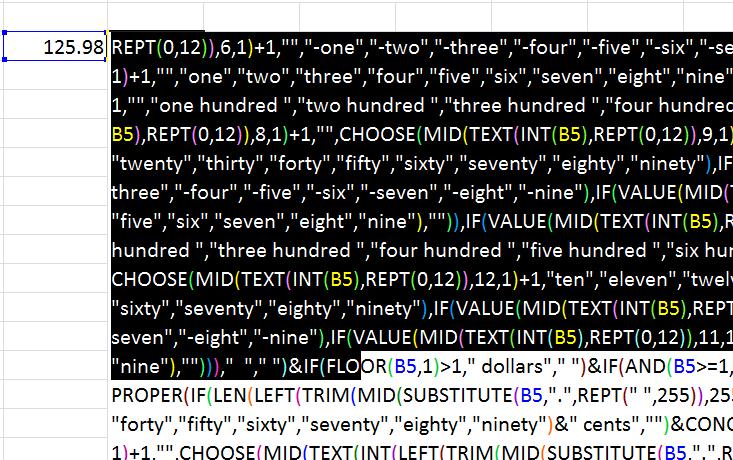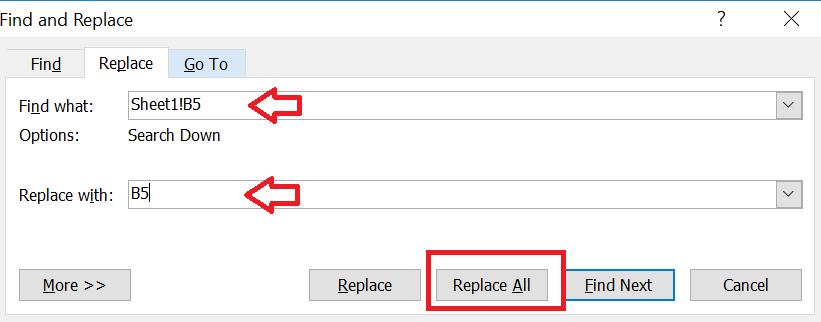We all use Excel Spreadsheet and Microsoft Word document every time and we use them individually. But, do you know that Word document can be helpful if you face any problem with Excel Formulas? Yes, you heard it right. You can edit Excel Formulas in Word document easily. Let us say if you have any error in Excel formula and if that formula is too big to find and replace, then you can edit that Excel formula in Word document easily. Excel MVP Oz explains how it can be done.
Let’s get started!
1 – Copy Excel Formula
Let us say you have the large formula and it has some error referring some sheet. If there are lot many occurrences of that text and if you want to replace that text, then it would be very difficult to find and replace that text. So, simply copy the entire Excel Formula and head over to next step.
2 – Paste Copied Formula in Word Document
Now paste the copied Excel formula in Word Document. Right now just paste it and do not edit right away. Just make sure of what you want to edit and make a note of a number of occurrences which you want to replace. If the count is one or two, then go ahead and change the text. But, if the count is more, then head over to next step.
3 – Edit Excel Formula in Word
It is the time to edit Excel formula in Excel. If the occurrence of text which you want to edit is one or two, then we can do it directly. But, what if the count is more? Then, we would use the ‘Replace’ option in Word. Select the text which you want to replace and click on ‘Replace’ in ‘Editing’ section.
It would show ‘Find and Replace’ dialog box. Selected text will be shown in ‘Find what’ field and enter the new text in ‘Replace with’ field. Click on ‘Replace All’ and it would replace the selected text in Excel formula with the correct text and removes the error in the formula.
4 – Give it a Try!
This is the simple and easy way to edit Excel formula in Word. Give it a try and let us know what you think about it.
What’s next?
As explained above, you too experiment with it. If you find this trick helpful, then please do share this with your friends or colleagues. If you have anything to add, then please do share with us through comments.
- Edit Excel Formulas in WORD – Spreadsheet Tips and Tricks - February 17, 2022
- Using the Immediate Window in VBA - April 4, 2017
- Intersection Operator with Named Ranges – Excel Tips and Tricks - October 3, 2016